
Only the brave may wish to enter here -the final lesson of computing minimalism - as we take things past the "moderate" level. Hopefully you have already seen the need to reduce the bloat on your PC and perhaps you're already enjoying the benefits of having lighter, user friendly software. This chapter is for those who have had their curiosity tweaked and want to see how far they can take this experiment.
Most users will probably prefer to read this section out of interest and consider later if they want to try the software suggested.
But let's take a moment to ponder one last reminder of the problems with bloated, proprietary software. Have you ever owned an iPod? If so, you almost certainly used iTunes to change the music on your pod. It's just as well you did, because if you ever tried to use any other software, or even just the Windows file system, you would have had problems. iTunes actually scrambles the names of your music folders so that you cannot use " My Computer" to change your music! That's right, you paid for the iTunes licence when you bought your iPod, and you are thanked for it by purposely being inconvenienced and forced to do things the way Apple want.
It's worth re-reading and pondering that previous paragraph again - it really does sum up the problems with popular software. Luckily, other programmers have come up with alternatives to iTunes such as this, this or this. These programmes allow you to change your music simply by dragging and dropping. Unlike iTunes, these applications are small, quick, unobtrusive and free. The choice is yours: pay Apple to have your time wasted, or have these programmers use their time to help you for free. You might want to send the latter a few dollars as a thank you.
Now let us proceed with our final experiment. Firstly, if you've come this far it's time to seriously consider switching to GNU Linux if you have not done so already. It might seem a scary prospect but it doesn't have to be. You can test GNU Linux without having to make a single change to your current PC setup. All you need to do is download a live CD. A live CD runs the whole system from the CD for you to try. Once you're done, simply reset the PC and your computer is exactly the way it was before. Bear in mind, of course, a live CD will be a lot slower than the same software would be once it's installed on your hard drive.
You also have the choice of a "dual boot", meaning you can install GNU Linux on your PC whilst keeping Windows. When your PC boots up, it will ask you which Operating System you wish to load.
Another popular choice is Puppy Linux. I must confess I love Puppy Linux. PL is frequently used as a live CD. It runs like lightening because it can load its entire system into your RAM. That's right, the memory that your PC usually uses for running different takes that you start and stop can actually handle the entire Puppy Linux system. What this means for you- unless your PC is a fossil - is that PL will run so fast, you will sometimes not have removed your finger from the button before your task is completed. Go ahead, download one of the many versions of Puppy Linux (I use boxpup myself) and give it a try. It's user friendly, straightforward, fun and as mentioned, can be used as a live CD so no changes need to be made to your computer.
Puppy doesn't have open office but it does have Abiword , a spread sheet programme and a web browser ( which browser varies depending on which version of PL you download). Oh yeh, it's also free as in 'beer' and 'speech'.
Now I'm going to give you my final list of software suggestions. I'm also going to introduce you to something called a console application.
I know what you're thinking: why in the hell would anybody want to do that? Isn't that just living in the past? We've got graphical programmes to do the same stuff, why on earth would I want to bother typing commands into a blank screen when I can click a mouse on an icon?!
There are two answers to this. The first one is best illustrated with a practical example: as I type this, I'm running four console applications; a word processor that I'm typing this article with, an audio player, a bittorrent client and a system monitor. A system monitor is a programme to tell me what applications are running on my system, what they are doing, how much RAM they are using and how much CPU power they are using.
My bittorrent client is very busy, it is downloading four files and sharing eight. In total there are about 30 kbs going in and out. Yet, a look at my monitor shows that the software is using just 2.7% of my RAM (which is one gigabyte in total) and less than 1% of my CPU power. My audio player is using 2% of my RAM and a whopping three percent of my CPU. My word processor weights in at 0.2% of my RAM and 0.1% of CPU and the system monitor itself is almost the same.
In other words, I'm running four programmes - each doing an important job - at well under 100 megabytes of RAM. And there are no sacrifices here, all the software does its job just as well as graphical software, and in many cases, even better.
The second reason is simple. Using typed commands may seem scary but it's really not. Most console software can be operated with just one or two commands and a couple of keyboard shortcuts. By using typed commands, we strip away one of the "barriers' between user and PC. Naturally, we learn a bit more by doing this. You know the old saying: "knowledge is power". Console apps teach us a bit more about how our computers work.
So I may suggest several console applications in my forthcoming list here, but by no means only console apps. Let's crack on:
Office suites:
By their nature, office suites need a graphical environment to run. The trick to a lightweight office is to ensure each application is integrated with the others. In practical terms, it means that each programme should run and "feel" similar to the others. MS Office attempts to do this but because each application is loaded with excess "features" it is impossible
If you're a Windows user looking for a truly lightweight suite. I hear good things about Softmaker Office though I have never used it myself. The Softmaker Office is freeware, and the download is 24 megabytes, twenty times smaller than MS Office.
Users of Linux could use Siag Office, an office suite of just 1.5 megabytes to download. In fairness though, Siag requires other applications to be installed to run and a little technical knowledge to get running. In real terms, you need about 20 megs to run Siag. Softmaker is also Linux compatible.
Word Processors:
In addition to the aforementioned suites, we have Wordgrinder, the console application I am using right now. Wordgrinder is extremely simple and does not feature font choices, etc. At present it lacks even a spell checker (I've written to the programmer to say thanks and also plead with him to add a checker one day). What it does do is let the user type..... and type..... and type without intrusion or annoyance. WG is free as in 'speech' and 'beer' and available for Linux and Windows.
If you need a spell checker, you can do as I do, type in Wordgrinder and spell check online or use a text editor with a spell checker, such as Jed (also a console app, also free in both senses).
Bittorrent clients:
Windows users have Utorrent. There simply is no need to use anything else. Utorrent is free beer, graphical, user friendly and highly featured.
Linux users can use one of my favourite apps: rtorrent. rtorrent is a console app that does its job brilliantly. It's free in both ways and you can read a tutorial here. There are also graphical apps available for GNU Linux but I can't bring myself to recommend anything apart from rtorrent.
Audio:
Like to listen to music while you work? Windows users have Zinf. Zinf is based on freeamp, it hasn't been updated for a while but remember what we learned in lesson one: newer software is not always better software.
Windows and GNU L users also have the excellent MPlayer as a choice. Both apps are free in both senses.
Both of these applications may require an extra download a small amount of technical tinkering. This is the price we pay to get our PC working at its best. In all honesty, Windows users may want to stick with the straightforward and excellent Foobar 2000 I mentioned last time.
In the way of Console apps for GNU Linux, MOCP is the most popular choice though I enjoy Orpheus. Works like a charm.
Multimedia:
Windows users have Fusion Media Player as a choice. If it requires too much effort, Media Player Classic that we looked at last week works very well and easily. Mplayer also plays multimedia. As a Linux user, I prefer Xine.
Web browsers:
The browsers we looked at last time - with my suggestion of Opera and Arora - are the only browsers I can suggest that are full featured. Browsers such as Dillo (Linux) and elinks (Linux or Windows) are lightweight and fast but cannot be used for pages such as Facebook. At least not yet, though Dillo is progressing.
CD Burning:
Basically, get rid of Nero now! It ranks alongside Itunes and Office in terms of over-sized, burdensome software.
To burn in Windows, Silent night can be used, though take note that it is proprietary.
To author a disc in GNU Linux, try cdw or XFBurn.
I don't use image editing software but I'm told GIMP - which is free in both senses and multi-platform - is catching up on Photoshop in terms of features. Gqview is a popular image viewer.
If you like to chat try aMSN (multi- platform, free both ways) or GNU Linux users can use the console app Irssi. With the latter you won't be able to see your friends' photos, but you already know who is hot and who isn't.
So that's the lot. Feel free to ask any questions or make further suggestions. If this all looks a bit intimidating, why not try just one new application a week or a month? Try a few Google searches; look for the ubiquitous user groups and help forums. Ask for ideas.
Don't get angry or annoyed if your new application doesn't work out for you immediately. Remember, a learning curb is healthy, it shows you are acquiring a new skill. Also remember, you can try out all the benefits of a fast system without any risk by downloading a GNU Linux live CD and running it from there.
Have fun!



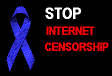



No comments:
Post a Comment